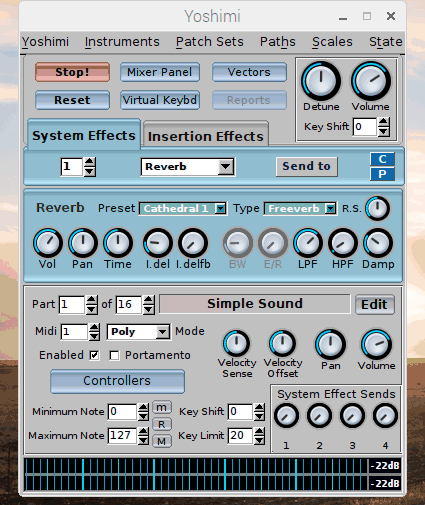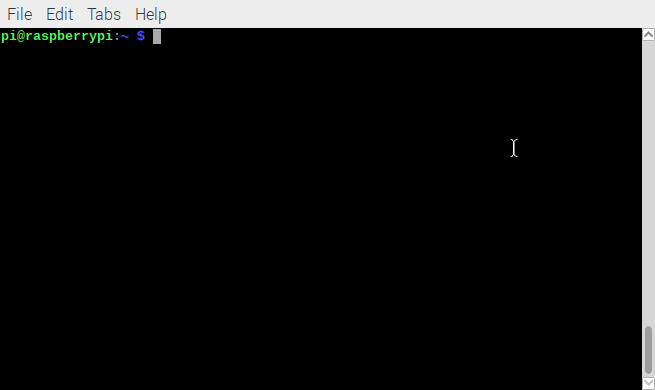Yamaha MD-BT01 Bluetooth MIDI adapter to Raspberry Pi
The Yamaha MD-BT01 is a nifty little MIDI 5-pin DIN to Bluetooth adapter. It plugs into the MIDI In/Out ports of MIDI controllers to connect wirelessly to a computer with Bluetooth. A typical use for this adapter is to connect legacy MIDI keyboards to a computer without using a 5-pin MIDI to USB adapter on the computer. Since most computers have Bluetooth built in these days, this makes for a tidy work-area since it eliminates at least one of the cables in your MIDI studio.

The MD-BT01 has a very smart appearance – it consists of just two large plugs connected by a single wire. It runs off of the current already provided by the 5-pin MIDI signal. Just plug it in, and it advertises itself as a Bluetooth MIDI connection point. Since it uses the Bluetooth MIDI standard, it can connect to many different devices. We tested it with Raspberry Pi and it works fine with Raspbian Stretch. If you have followed the steps in our previous article (https://mclarenlabs.com/blog/2019/01/15/korg-microkey-air-37-bluetooth-midi-keyboard-with-raspberry-pi/) then your Pi is ready to go.
Read More »Yamaha MD-BT01 Bluetooth MIDI adapter to Raspberry Pi