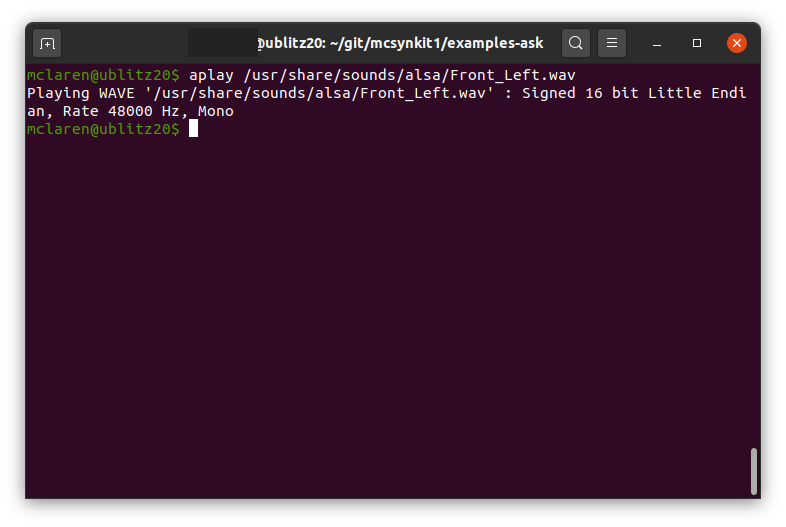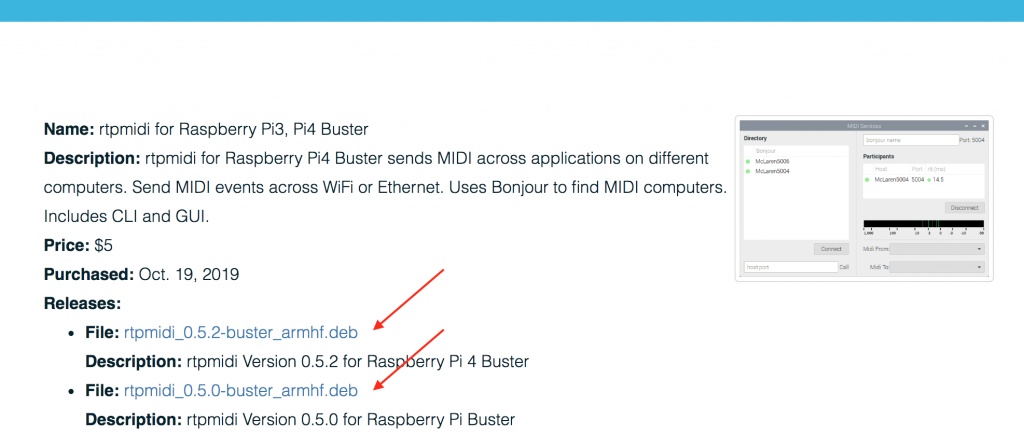Using avahi-browse to find Bonjour services on your Network
On Linux systems, Bonjour is implemented by the “Avahi” service. This is what McLaren Labs’ rtpmidi program uses to find Apple MIDI services on your network when you set it up. Usually rtpmidi can find the iPhones and iPads on your network, but sometimes things do not go smoothly. That’s when you need to do some network debugging. One of the tools that you can use to learn about Bonjour services on your network is avahi-browse.
Install avahi-browse
If you have installed McLaren Labs’ rtpmidi, then there is a good chance that avahi-browser is already installed. Try it out.
$ avahi-browserIf it isn’t there, you can install it like this on Ubuntu systems.
$ sudo apt-get install avahi-utils