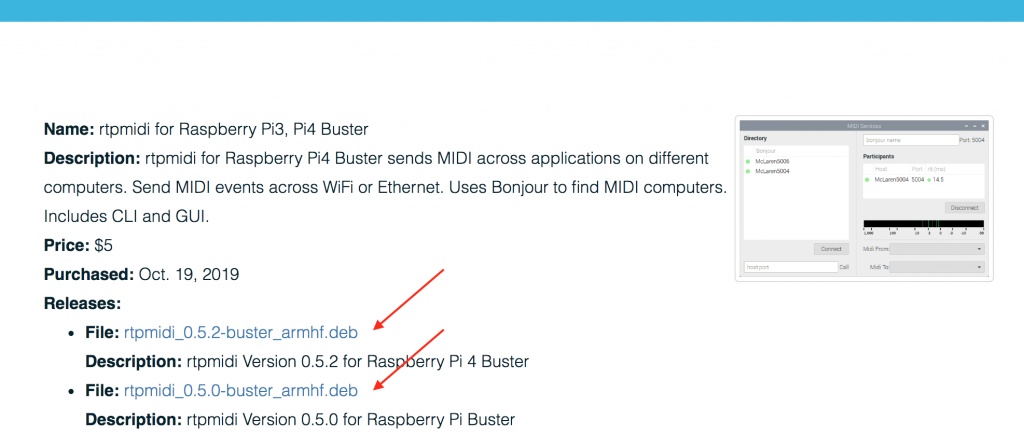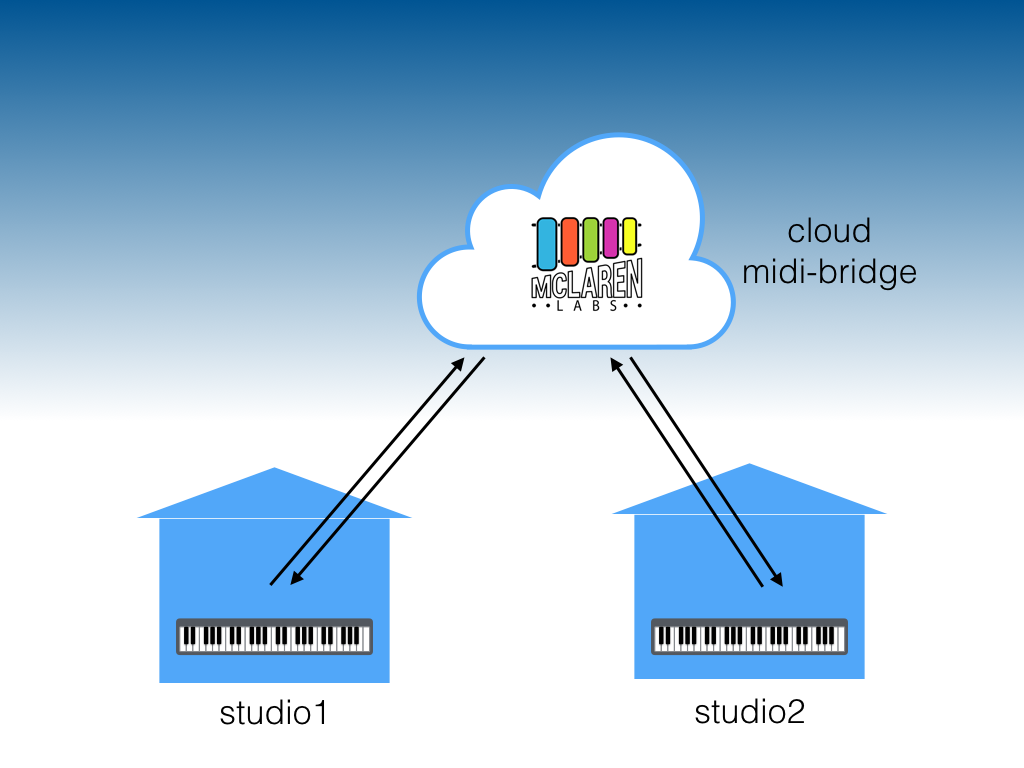Use the ‘favorite’ Option to Automatically Initiate a MIDI Session
When you use our rtpmidi tool to connect two devices you have created a “session.” The session has an “initiator” side that started the connection, and “listener” side that accepted the invitation. Some devices, however, do not make good “initiators” and iPhones are a great example. An iPhone cannot initiate a network MIDI session.
But sometimes you want an iPhone to join the MIDI network of a stationary computer … without going back to the computer screen. McLaren Labs’ “favorite” option was created to handle this case.
A “favorite” is the name of a device that that rtpmidi automatically initiates a session with whenever the favorite appears on the network. This new feature takes advantage of the properties of Bonjour (Avahi). A Listener advertises its availability using Bonjour. When rtpmidi detects a Bonjour name matching a favorite, it automatically initiates a session with that name.
Use the “favorite” option from the command line like this.
$ rtpmidi gui -F 'myiPhone' -t Organ-Synth:0Now, whenever rtpmidi sees the iPhone named “myiPhone” it will automatically call it and route MIDI information to “Organ-Synth”.
A Demonstration
The video below shows how this works.