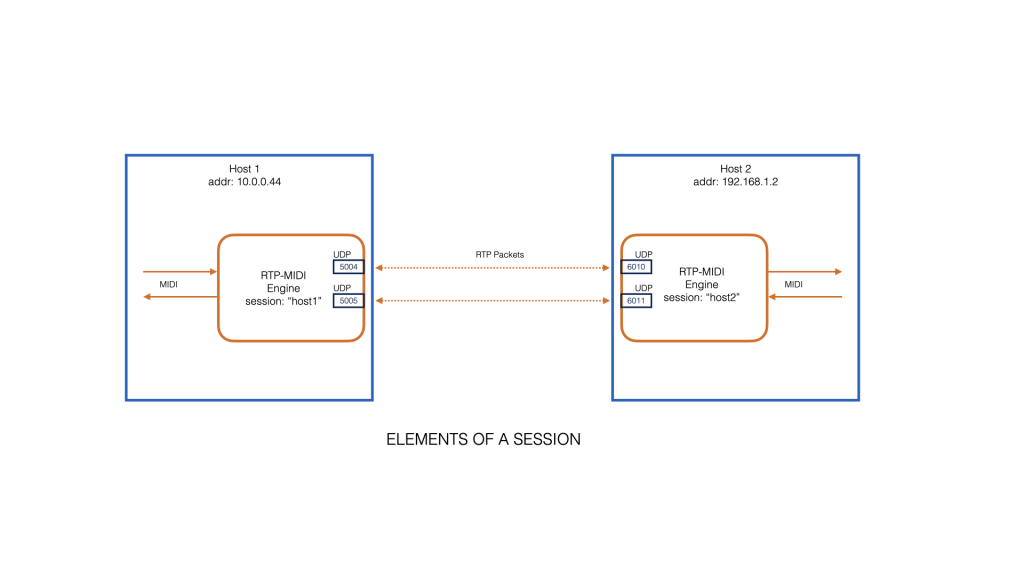Sometimes you want a really “punchy” sound. To a musician, this means a sound with a rapid attack and a quick reaction from the keyboard. To a software developer, this means a sound with a very low attack rate and a very low latency through the synthesizer from the keyboard to the audio output. To make a punchy sound, we’re going to use an external USB audio card, and also adjust the sound card settings.
What is Latency?
Latency is the delay from when you hit a note on the keyboard until you hear the sound. Musicians deal with latency all the time, because there are audio delays inherent in all of our equipment. Pipe Organ players have long been accustomed to experiencing a delay between the keyboard action and the sounding of a pipe. However, organists learn to adapt.
If the value of the latency between the keypress and the sound is constant, a musician has a good chance of being able to compensate. If the latency is unpredictable, even a tiny bit, then a musician will have a harder time keeping their music sounding rhythmic. We are going to try to adjust our organ to reduce latency, and also the variance of the latency.
Why not the internal sound device?
The internal sound chip of the Raspberry Pi 3 is good enough for desktop sounds and casual listening to music, but if you want clearer sounds, and lower latency you will want an external USB sound card. The actual experience you have will vary with the sound card you choose. Here at McLaren Labs we use a Yamaha MG-10XU mixer with USB input as an external sound device and it works great.
Read about how we reduced latency and created a “punchy” sound below the break.
Read More »Punching it Up: Low-latency notes