Update: 2024-09-15 – The easiest way to connect external MIDI devices to the Linux subsystem of your Chromebook is to use the free McLaren MIDI Server sending to McLaren Labs’ rtpmidi for Chromebook Linux! (Debian 12 Bookworm).
Our port of rtpmidi to Debian 12 (Bookworm) installs effortlessly in the Chromebook Linux subsystem. Why would you want to do this? The reason is to get MIDI events from external devices into the Linux subsystem of your Chromebook.
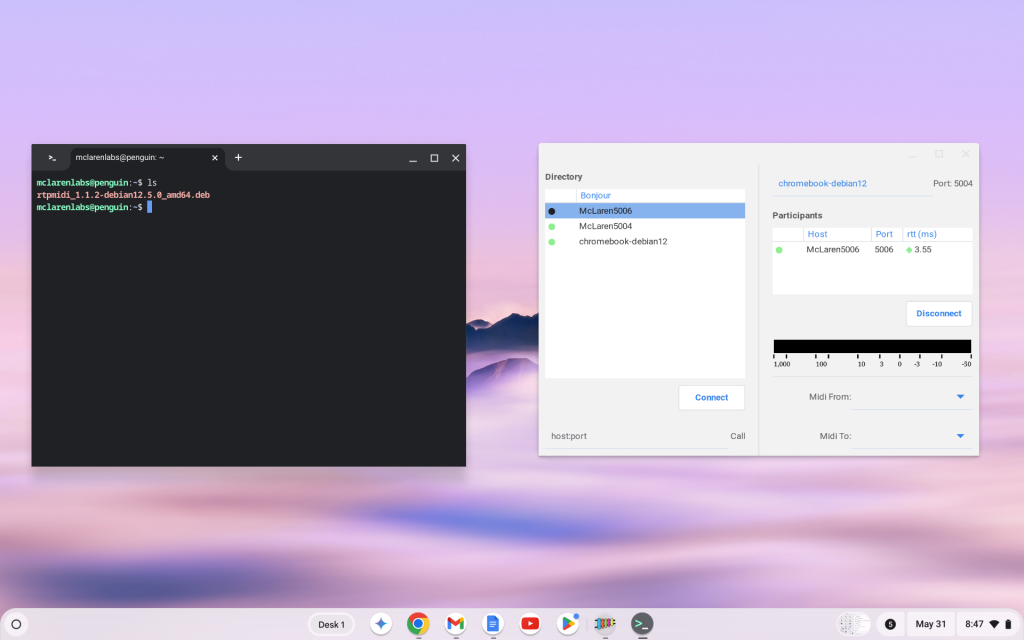
Currently, when you plug a MIDI device into the USB of your Chromebook, it is not passed through to the Linux subsystem. By using rtpmidi you can send MIDI events from a device connected to another computer into the Linux subsystem of your Chromebook.
When used with a wired Ethernet connection (avoiding WiFi) the latency of such a set-up can rival a direct connection.
How to do it
Go to
and get “rtpmidi for Debian12”. Copy the .deb file into the Linux subsystem of your Chromebook. Now install it.
$ sudo apt install ./rtpmidi_1.1.2-debian12.5.0_amd64.debYou can now run rtpmidi from the command line
$ /opt/rtpmidi_1.1.2-debian12.5.0/bin/rtpmidior by using the Chromebook Launcher. The newly installed rtpmidi program is available directly.
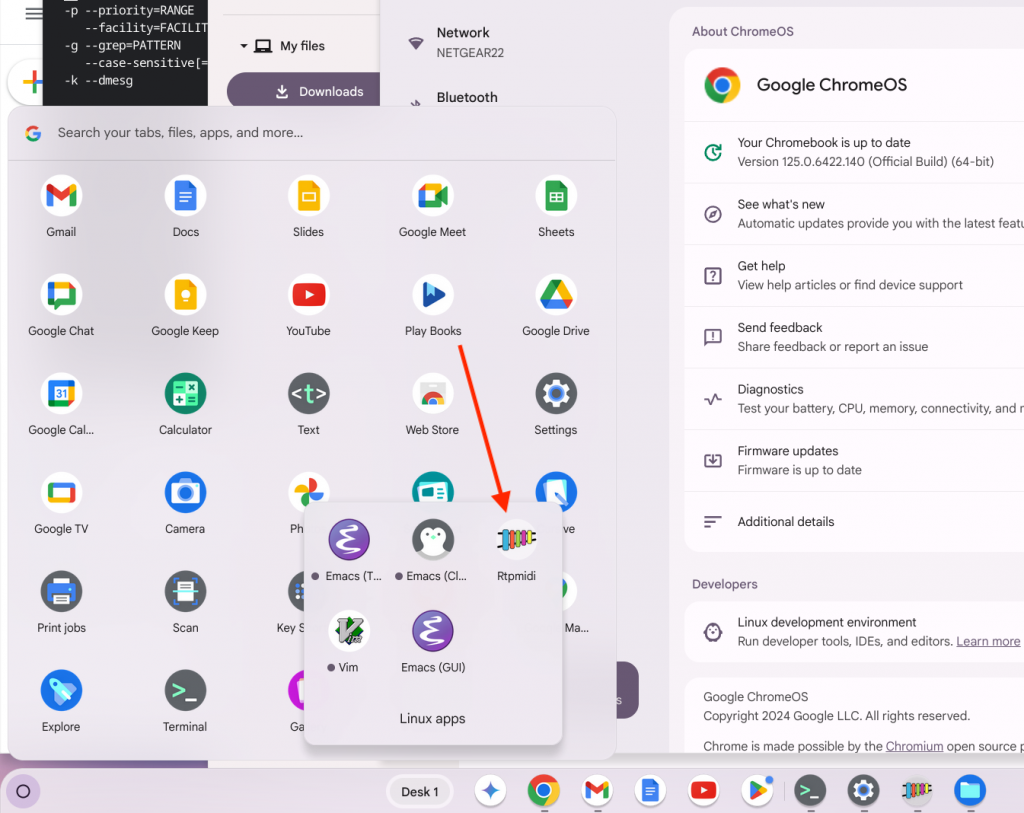
How to enable Linux on your Chromebook
If you haven’t already, you must install and start the Linux VM on your Chromebook To do so, go to Settings and find the Developers section. Install the Linux development environment.
The installation process downloads and installs a Linux Virtual Machine preloaded with Debian 12. The process takes only a few minutes on a fast internet connection.
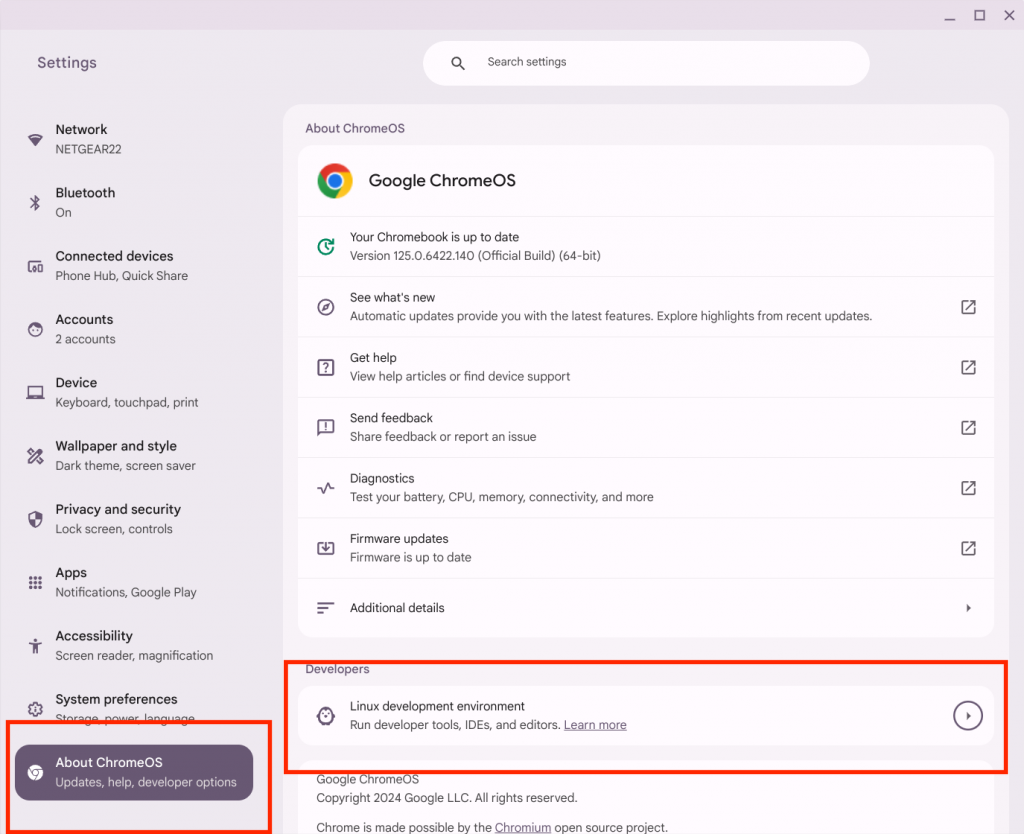
Viewing the logs
When started from the command line, rtpmidi logs its output directly to the terminal. When started from the Launcher, the rtpmidi logs its output to the system log. To see this output, use the journalctl command.
For instance, to see “live” all of the output from the rtpmidi program, type the following into a terminal.
$ journalctl -f -t rtpmidi`The “-f” means “follow” and and “-t” selects which identifier you are interested in.
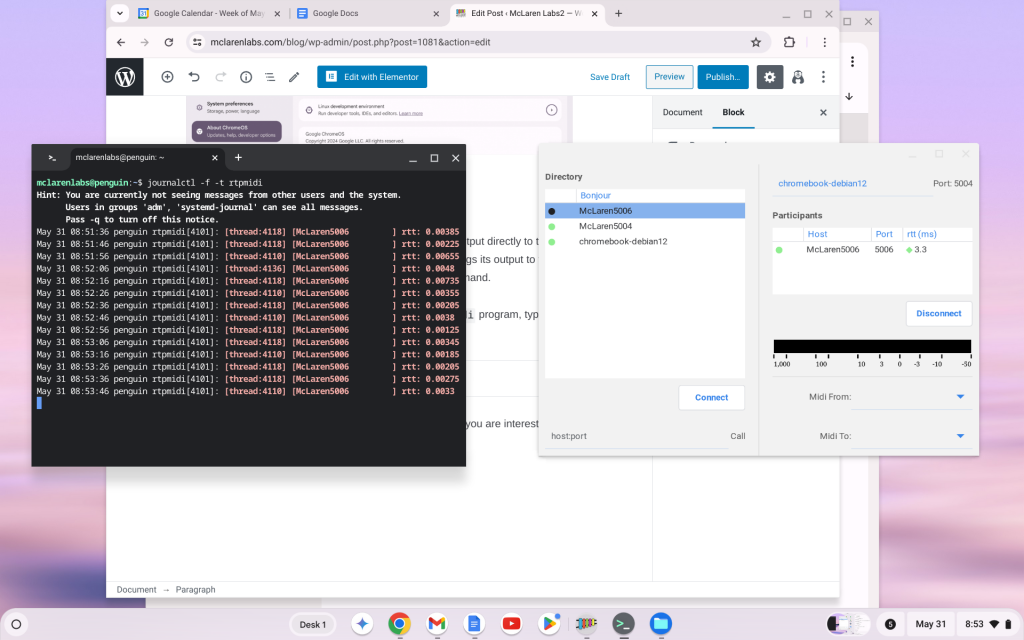
Conclusion
The Linux subsystem on the Chromebook is a convenient and familiar place to do some development on an all-around affordable and performant system. The availability of our rtpmidi program is a nice tool to have, and also potentially fills in a hole in Chromebook Linux.
We have written about this before, but the Chromebook doesn’t pass through MIDI USB devices to the Linux system. The Linux environment has good support for audio (both in and out) and maps network ports. However, hardware device connectivity is limited. I believe this is due both to security concerns and also the focus of the Linux environment — which is focused on web development technologies.
Our rtpmidi tool can serve to bridge MIDI in an error-corrected manner over an Ethernet connection. So its a workaround for the lack MIDI connectivity.
But besides that, there is a lot of Linux-based music software that people like to use. Chromebooks are widely available — and affordable! The Debian 12 Linux subsystem is a nice environment for developing and experimenting with Audio and MIDI software. A future generation of audio developers may come from a Linux background. So grab a Chromebook and have some fun!